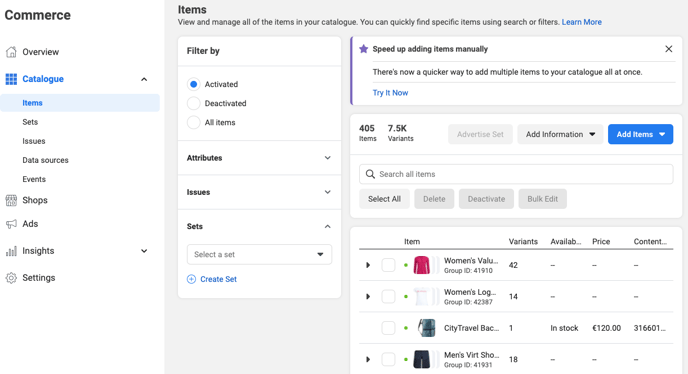How do I create a Facebook Store based on OUTTRA data?
Learn how to connect OUTTRA to your Facebook page to display on Facebook what items you have available in your shop.
As a first step, contact OUTTRA support at support-en@outtra.com and ask for a feed for your Facebook shop. The support will then send you a link to a CSV file. You will need this link later in these instructions.
If you do not yet have a Facebook shop on your Facebook page, create one next. Follow the instructions on Facebook.com: https://www.facebook.com/business/help/268860861184453?id=1077620002609475
After you have set up a shop on your Facebook page, visit the Facebook Commerce Manager for your shop (see https://www.facebook.com/business/help/125074381480892?id=725943027795860 Step 1: "Upload a new data feed to a catalogue").
Select the menu item "Catalogue > Data Sources" and click on "Add Items > Multiple Items".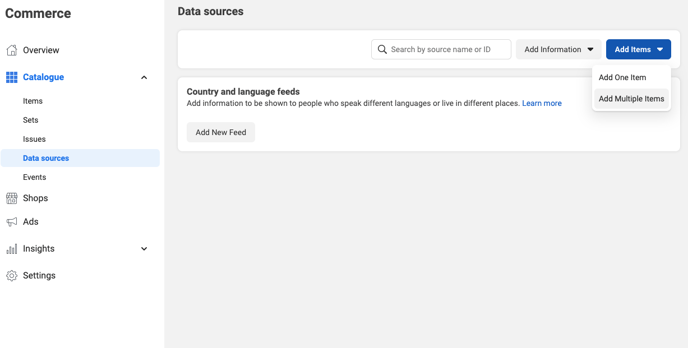
Select the option "Data feed" and click on "Next".
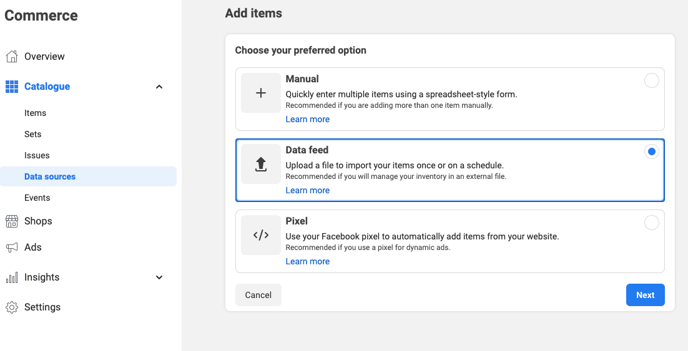
Select the "Scheduled Feed" option and click "Next".

Insert the link to the CSV file you received from OUTTRA Support into the field. You can leave the user name and password blank. Then click on "Next".
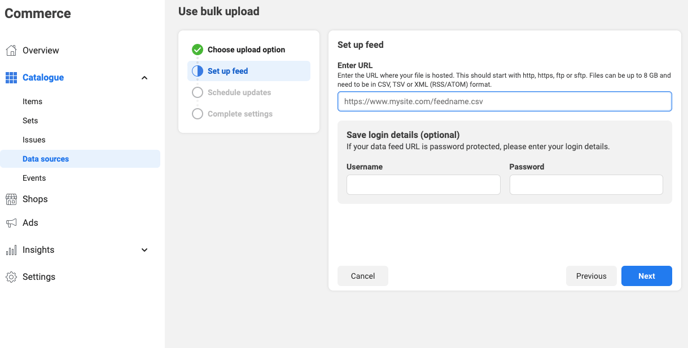
Select "Daily" for the update schedule and the time setting 11:00 AM, GMT+02:00. Activate "Add automatic updates". Then click on "Next".
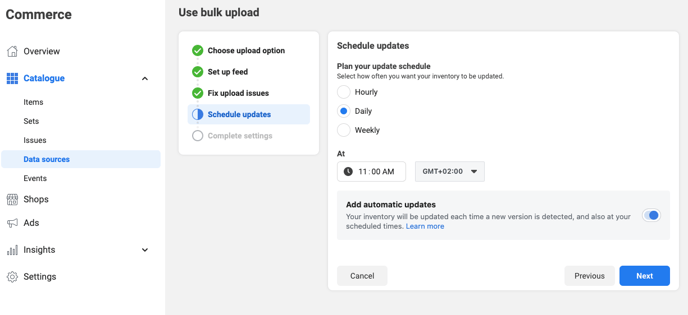
In this step, select a title for the catalogue import, for example "OUTTRA". Change the currency to "EUR - Euro". Then click on "Next". This starts the automatic import, which may take a few minutes.
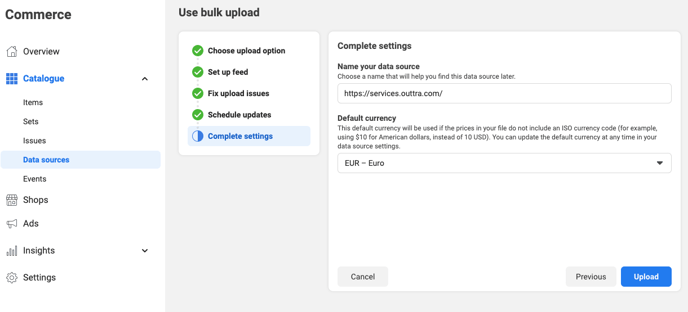
After the import has been completed, you can view the products under "Catalogue > Items". Likewise, your products are now visible to visitors in your Facebook shop and are updated daily.