How do I activate OUTTRA for my shop in Timify?
Learn what steps are necessary to connect your Timify calendar to the OUTTRA system and receive appointment requests.
Log in to your Timify account. Select the item "Apps" in the navigation and click on the tab "Private Apps".
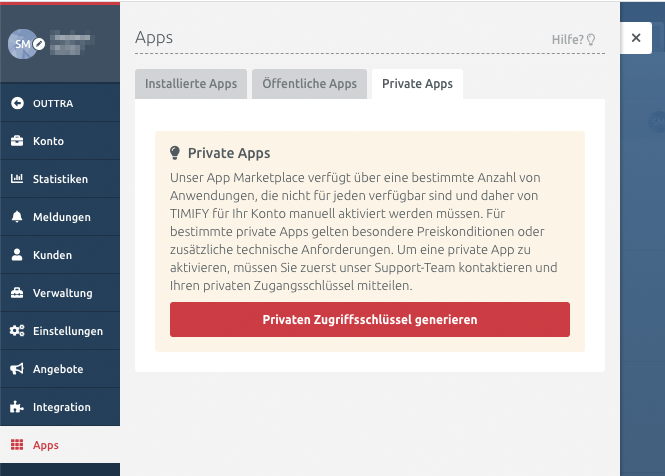
Click on "Generate private access key" and send it by e-mail to support-de@outtra.com.
Wait for a reply from OUTTRA Support.
When OUTTRA Support has unlocked your shop for use, return to your Timify account. Click on Apps and then the Private Apps tab. You can now see the OUTTRA app there.
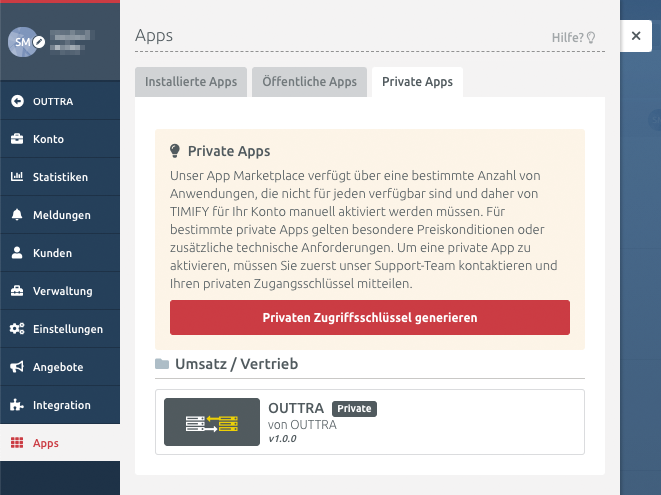
Click on the OUTTRA app. In the following window, check the box "I grant the app access to the data of my WebApp listed above" and click "Install".
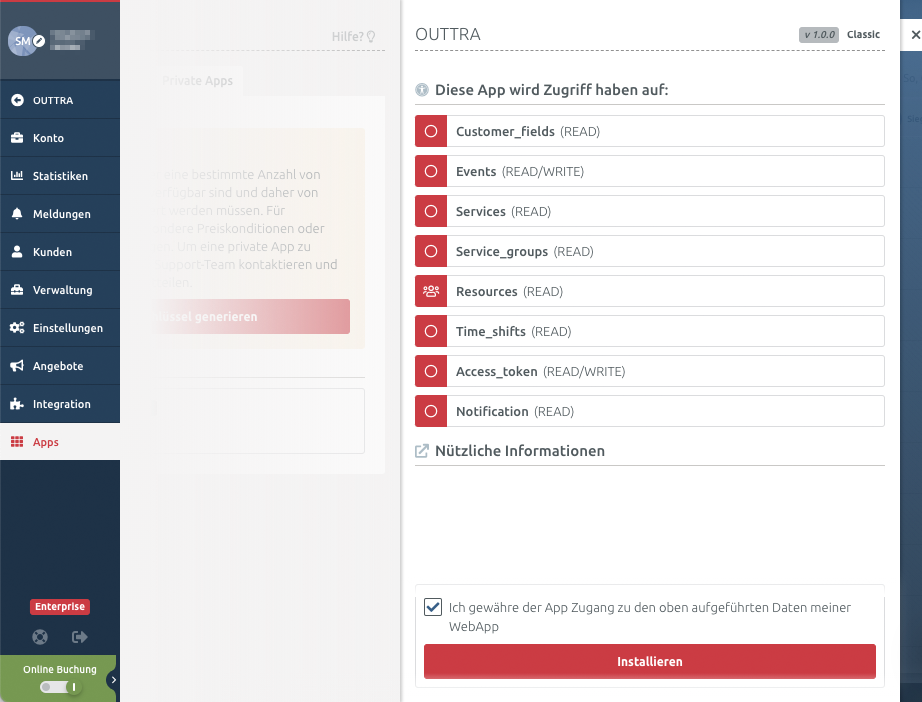
Now your Timify account is connected to the OUTTRA system and can receive appointment bookings via brand websites connected to OUTTRA.