How do I activate OUTTRA for my Timify Branch Manager account?
Learn which steps are necessary to connect the Timify calendars of your branches to OUTTRA.
Log in to your Timify Branch Manager account. Click on Global Apps and then select the Private Apps tab.
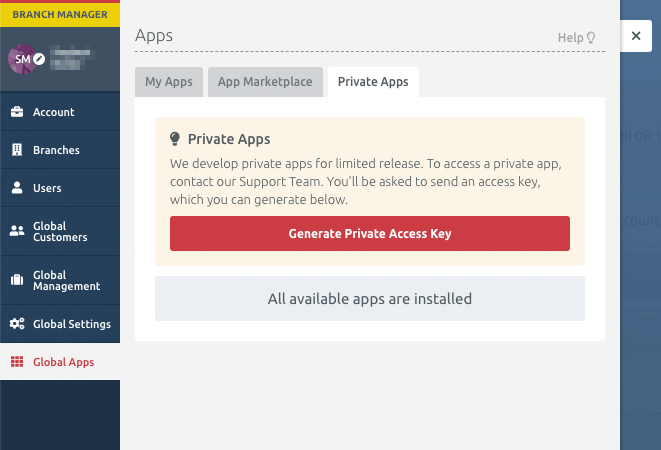
Click on "Generate Private Access Key" and send it by e-mail to support-de@outtra.com.
Wait for a reply from OUTTRA Support.
When OUTTRA Support has unlocked you for use, return to your Timify account. Click on Global Apps and then the Private Apps tab. There you can now see the OUTTRA app.
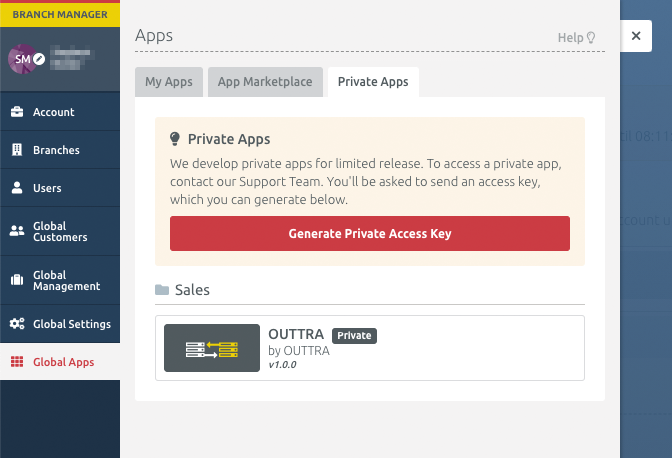
Click on the OUTTRA app. In the following window, check the box "I grant the app access to my web app data as listed above" and click "Install".
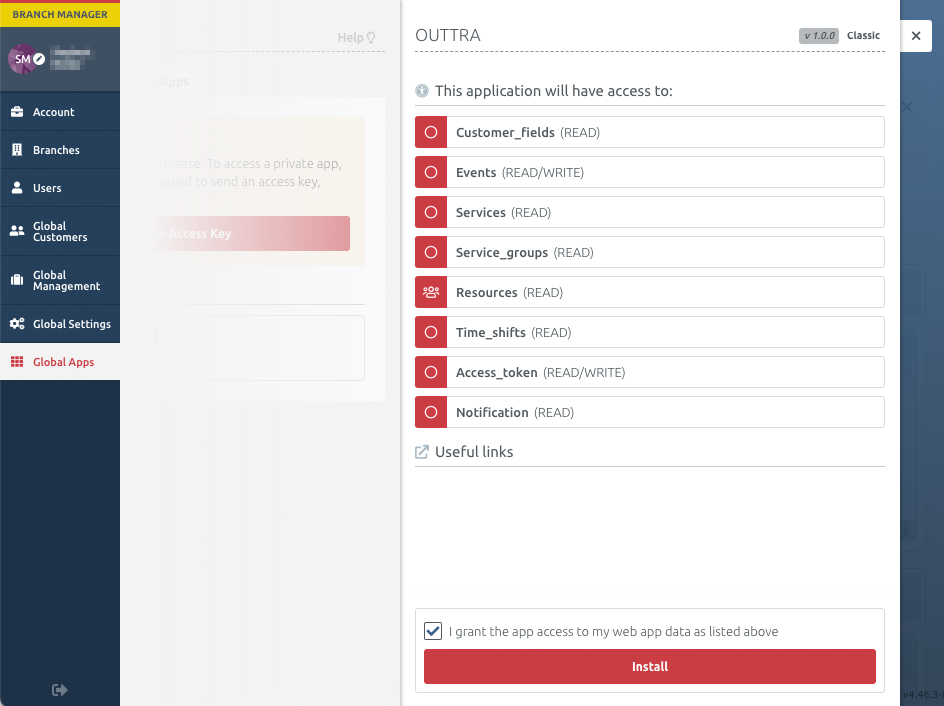 Now your Timify account is connected to the OUTTRA system and your dealers can receive appointment bookings via brand websites connected to OUTTRA.
Now your Timify account is connected to the OUTTRA system and your dealers can receive appointment bookings via brand websites connected to OUTTRA.
If not all dealers created in your Branch Manager account want to receive appointment bookings via OUTTRA, send a list of dealers who want to receive appointment bookings to OUTTRA Support at support-de@outtra.com.